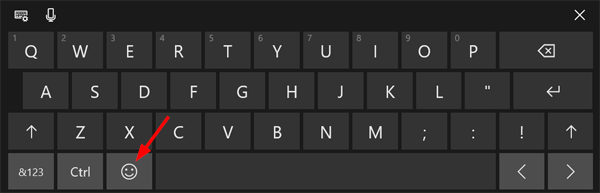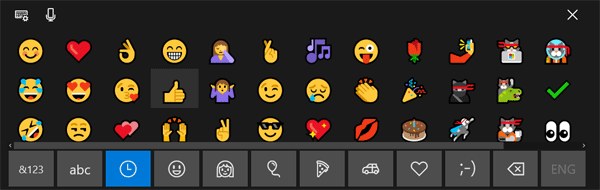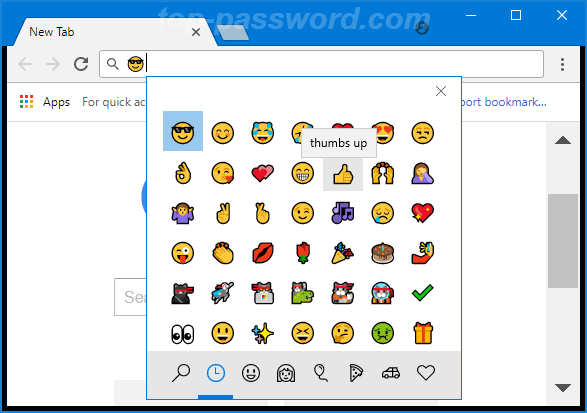Hey guys,
In the next lesson and some of the other lessons in the course, you might occasionally see me type emojis and pull up the emoji keyboard. If you want to do this too, there are a few ways you can do this depending on your operating system.
On Mac:
Command + Control + Space
This is the default shortcut to bring up the emoji keyboard. If this does not work, you might have a different key binding, in that case, go to Edit in the top menu bar and click on Emoji & Symbols.
On Windows:
Method 1: Access Emoji in Windows 10 Using On-Screen Keyboard
Right-click on the taskbar and select “Show touch keyboard button” from the context menu.
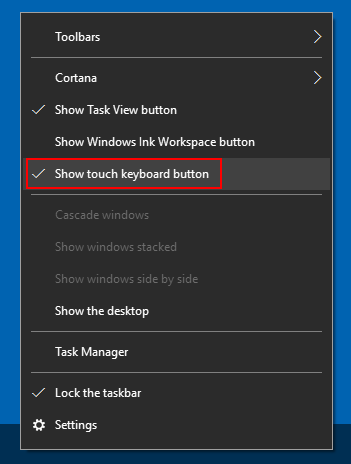
This will add a keyboard icon to the system tray. Just click that icon to open the touch keyboard.
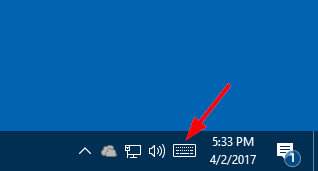
Click the emoji button next to the space bar, and the alphabetical keys will convert into emoji keyboard.
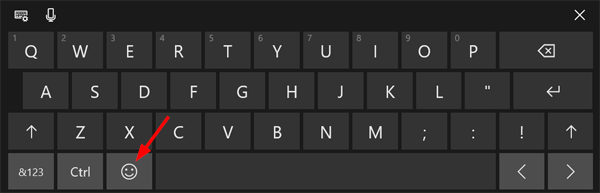
Select whichever emoji you’d like to use and it’ll be inserted where you left your cursor.
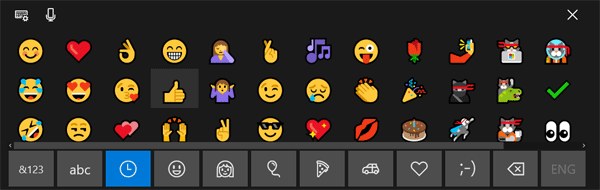
Method 2: Access Emoji in Windows 10 Using Keyboard Shortcut
Put the cursor in any text field you’d like to insert an emoji. This could be Microsoft Word, Chrome, or Notepad app.
Press the WIN + . (full stop) keyboard shortcut, or else the WIN + ; (semicolon). Either will open an emoji picker over the text field.
Emoji are divided into several categories: smiley faces and animals, people, celebrations and objects, food and plants, transportation and places, symbols.
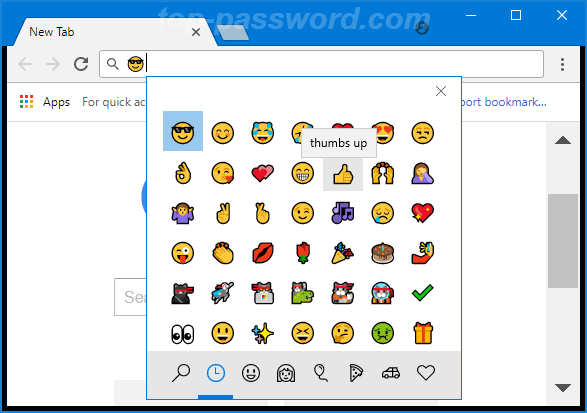
You can pick a category from the bottom row and click any emoji to insert it.
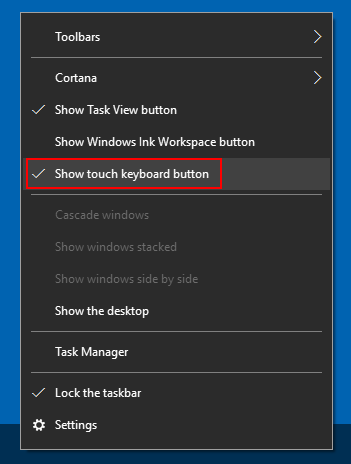
![]()